Importing Services and Software Libraries
To reap the benefits of having up-to-date and in-depth software library information in VSM, we recommend the below setup.
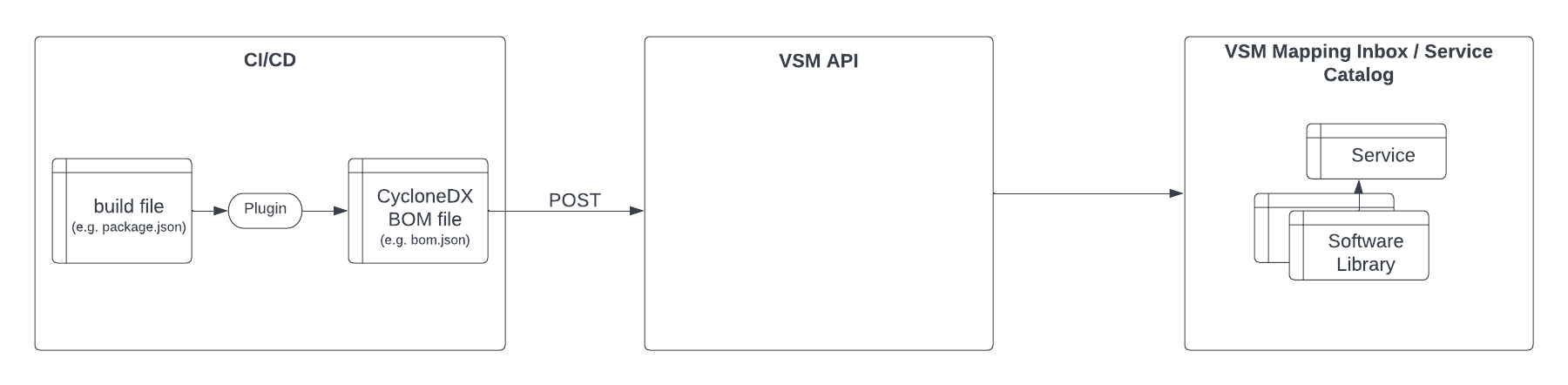
Typical Workflow
Prerequisites
- You already have your SBOM generation process setup (most recommended as part of your build) - see our documentation on how to do so for the biggest package managers:
Fast centralized SBOM Onboarding
You still don't have a mature CI/CD with SBOM generation but still want to get the benefits from VSM and SBOM? We got you covered! LeanIX open-sourced VSM-SBOM-booster.
VSM-SBOM-booster is a open-source tool that you can run as a docker image that connects to your git repository instance and generates all services and SBOM without having to change all your CI/CD pipelines. Yet, we encourage you to use this tool as a starter. Eventually SBOMs need to be updated with every build.
Step 1: Calling the VSM API with a CycloneDX SBOM file
To import the service and its software dependencies by means of a CycloneDX BOM file use the below call.
Support for other SBOM schemas
Currently, the API only supports CycloneDX typed-SBOM JSON files. We are aware that there are also other SBOM schemas out there (e.g. SPDX. Let us know if you're using other schemas.
Example:
Getting a Bearer Token
To authorize your API call you need to get a bearer token. See the docs on how to do so. Make sure the token has ADMIN access.
Getting the
<region>parameterTo call the endpoint you need to know the region your workspace is in. We are working on a way to provide this to you via the admin panel within your VSM workspace.
For now please just reach out to your LeanIX representative (Customer Success Manager/ Engineer, Sales Engineer ...)
curl --request POST \
--url https://<region>-vsm.leanix.net/services/vsm/discovery/v1/service \
--header 'accept: */*' \
--header 'Authorization: Bearer <YOUR TOKEN>' \
--header 'content-type: multipart/form-data' \
--form id=svc12345 \
--form sourceType=my-alerting-solution \
--form sourceInstance=my-company \
--form name=my-service \
--form 'description=The one and only service with 110% uptime' \
--form 'data={"number_of_incidents":"2","monitoring_dashboard":"https://my-company.my-alerting-solution.com/my-service"}' \
--form [email protected]
For more details on the API, please refer to the API documentation:
GitHub Action
If you work with GitHub Actions we also have a GitHub Action available to make the SBOM generation & provision easier. Please find the detailed config options of the GitHub Action in the linked GitHub repository.
Find a sample python project setup using this GitHub Action below:
See two example usages below on how this GitHub Action can be used.
Example: NodeJS project
name: Generate and register service
on:
push:
branches:
- main
jobs:
post-deploy:
name: Post Deployment
runs-on: ubuntu-latest
steps:
- name: Setup Node ${{ env.NODE_VERSION }} Environment
uses: actions/setup-node@v1
with:
node-version: ${{ env.NODE_VERSION }}
# Use the respective command to generate SBOM file
- name: Generate SBOM
run: |
npm install --global @cyclonedx/cyclonedx-npm
cyclonedx-npm --output-file "bom.json"
# Invoke the GitHub action to register the service with SBOM
- name: VSM discovery
uses: leanix/vsm-discovery-github-action@main
with:
api-token: ${{ env.VSM_LEANIX_API_TOKEN }}
# dry-run: true
Example: Java/Gradle project
Note: you will first have to add this plugin to your build.gradle or settings.gradle.kts.
name: Generate and register service
on:
push:
branches:
- main
jobs:
post-deploy:
name: Post Deployment
runs-on: ubuntu-latest
steps:
- name: Checkout
uses: actions/checkout@v3
- name: Set up JDK temurin 17
uses: actions/setup-java@v3
with:
distribution: 'temurin'
java-version: '17'
- name: Run gradlew cyclonedxBom task
uses: gradle/gradle-build-action@v2
with:
build-root-directory: .
arguments: cyclonedxBom
# Invoke the GitHub action to register the service with SBOM
- name: VSM discovery
uses: leanix/vsm-discovery-github-action@main
with:
api-token: ${{ secrets.VSM_LEANIX_API_TOKEN }}
# dry-run: true
Importing multiple SBOM files per service
Currently, we do not support sending multiple SBOMs for the same service. You would need to merge these into one via tools like this or create individual services (most likely relevant anyways).
Step 2: Mapping your service
After the API call has fired, go to the mapping inbox and map the discovered service a) to an existing service or b) create a new service from it. Once, mapped any subsequent API call will update the source data in that service.
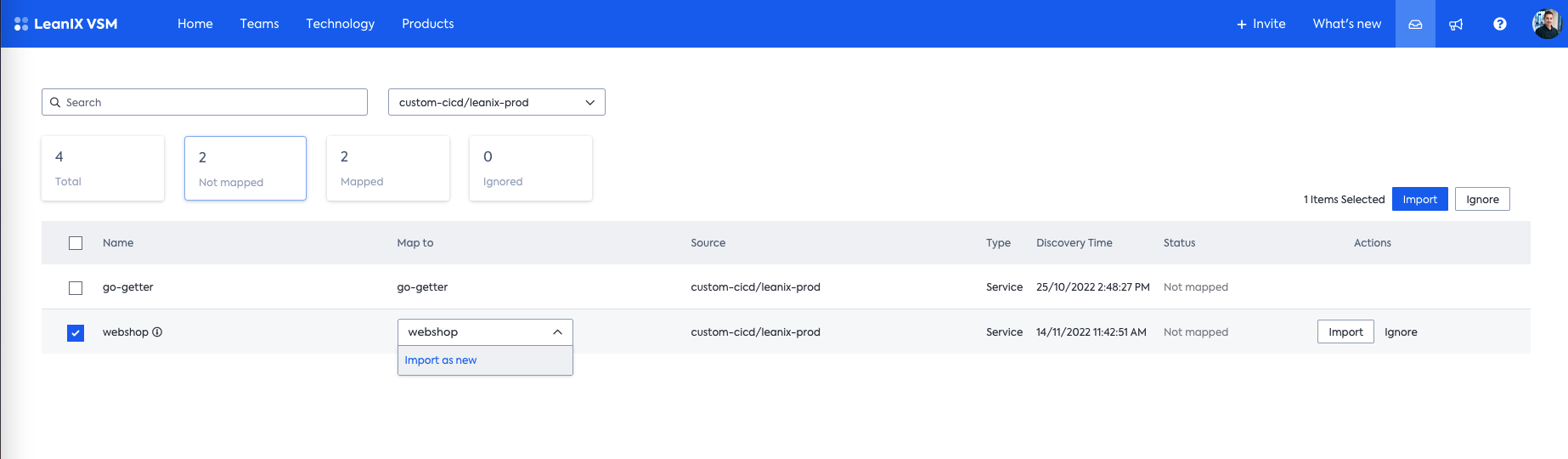
Step 3: Exploring the library data
After the service has been successfully mapped you can now see the Libraries tab on the service page. Navigate there to see all libraries ingested for that service.
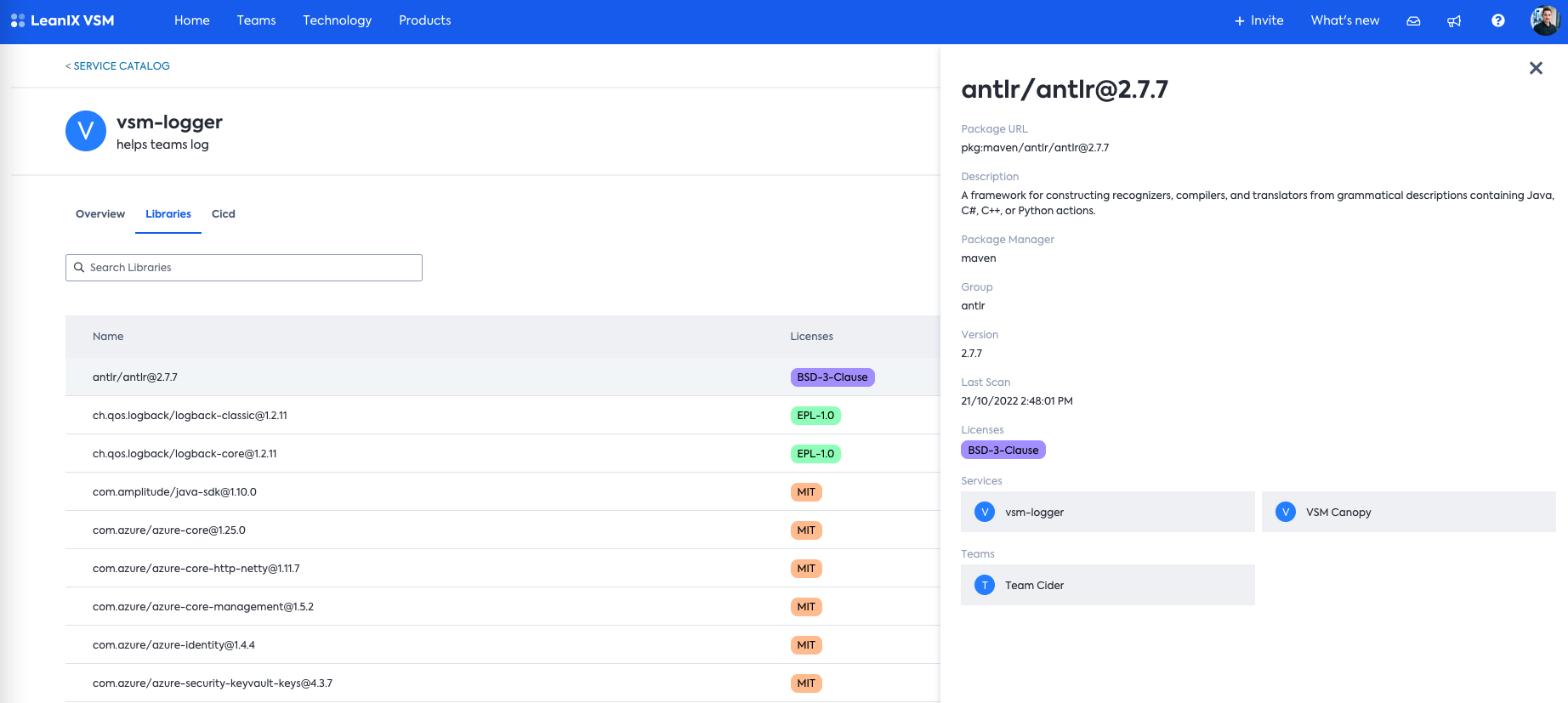
Exploring the software libraries per service
Tutorial - Setting the workflow up in Jenkins 💡
Here's how to setup your jenkins pipeline to generate & send the SBOM file.
Updated 9 months ago